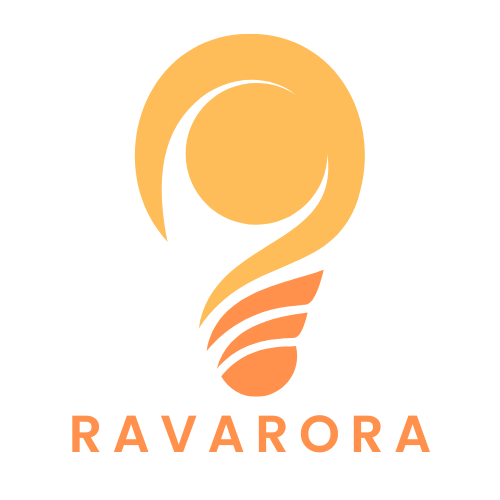Ever tried to create a hanging indent in Google Docs and felt like you were wrestling a bear? You’re not alone. Many users have faced the perplexing challenge of formatting their documents just right, only to be met with a stubborn interface that seems to have a mind of its own. It’s like trying to teach a cat to fetch—frustrating and often comical.
Table of Contents
ToggleUnderstanding Hanging Indents
Creating a hanging indent in Google Docs can present challenges. Users often struggle with the formatting options available in the toolbar and menu. The process typically involves adjusting paragraph styles, which can confuse those unfamiliar with the interface.
To set a hanging indent, users must first highlight the text. After that, they access the ruler at the top of the document. Dragging the bottom blue triangle to the right creates the indent while leaving the top triangle in place.
Many find this method effective but still encounter difficulties. In some cases, the indent may not appear as expected, resulting in frustration. Users sometimes fail to notice that their ruler is hidden, hindering their ability to make adjustments.
Users also express concern about the accuracy of their formatting. Remaining diligent about proper settings ensures consistent results. Checking the paragraph settings in the Format menu can also provide additional options. This menu allows users to define indentation specifics.
Many resources are available to help users navigate these issues. Google’s Help Center provides detailed instructions on paragraph styles, including hanging indents. Online tutorials and forums also offer step-by-step guidance, making the learning process easier.
Clear communication about how to achieve hanging indents is essential. Addressing common obstacles and providing practical solutions makes the process smoother. Understanding the tools at their disposal empowers users to format their documents effectively.
Common Issues with Google Docs
Users often encounter various issues when attempting to format hanging indents in Google Docs. Confusion over the interface and formatting options can lead to significant frustration.
Formatting Limitations
Certain formatting limitations exist within Google Docs that hinder users’ ability to create hanging indents effectively. The default settings sometimes don’t accommodate specific styles, resulting in inconsistent indentation. Users can verify the ruler visibility; if it’s not displayed, adjusting indents becomes impossible. Additionally, if they rely solely on keyboard shortcuts, outcomes may vary without manual input. Lastly, document formats, such as .docx or .odt, occasionally interfere with proper settings.
Browser Compatibility
Browser compatibility plays a vital role in the performance of Google Docs. Some browsers render features differently; for instance, using Firefox may produce distinct results compared to Chrome. Outdated browser versions can lead to performance issues, causing frustration for users attempting to format their documents. Utilizing an updated browser often resolves many formatting problems. Users should also clear cache and cookies occasionally to ensure smooth operation.
Step-by-Step Guide to Creating Hanging Indents
Creating hanging indents in Google Docs requires specific steps. Users can utilize two main approaches: the ruler tool and the format menu.
Using the Ruler Tool
First, enable the ruler if it’s hidden. Click on “View” and select “Show ruler.” Highlight the text needing the hanging indent. Next, locate the small blue triangle on the ruler. Drag this triangle to the right to set the first line indent. Afterward, find the rectangle directly below the triangle. Shift it to the left to create the hanging indent. Ensure to adjust these settings to achieve the desired format. This method offers immediate visual feedback, making it easier to see the changes.
Using the Format Menu
Click on the “Format” option in the menu bar. Navigate to “Align & indent,” then select “Indentation options.” In the dialog box, set the special indent to “Hanging.” Specify the indent size in inches according to your requirements. After adjusting the settings, click “Apply” to save the changes. This method provides clear options without relying on the ruler, making it accessible for different users. Managing indents through the format menu simplifies the process for those familiar with document settings.
Alternative Solutions
Exploring alternative solutions can help users create hanging indents effectively in Google Docs. Accessing the “Format” menu provides a reliable method. In this section, users can select “Align & indent” followed by “Indentation options” to set the hanging indent format directly.
Utilizing keyboard shortcuts simplifies the process for some users. Pressing Ctrl + Shift + T creates a hanging indent on highlighted text. This shortcut allows for quick formatting without navigating through menus.
Employing Google Docs add-ons further enhances formatting capabilities. Several add-ons directly address indentation issues and offer additional formatting options. Users can search the Google Workspace Marketplace for relevant tools that simplify document customization.
Checking browser settings also plays a vital role in consistent results. Different browsers render Google Docs features uniquely. Using up-to-date versions helps prevent formatting problems like invisible rulers or hidden options.
Consulting online tutorials and resources can offer clarity. Numerous guides explain hanging indents comprehensively. Video tutorials provide visual aids, making the process easier to understand.
Changing document formats might provide a better outcome. Exporting Google Docs to formats like .docx offers more flexibility in some cases. Users can adjust settings more effectively after converting their documents.
Lastly, seeking help from Google’s Help Center proves beneficial. This resource contains official guidance and troubleshooting tips. Users often find solutions tailored to specific issues, ensuring a smoother formatting experience.
Struggling with hanging indents in Google Docs is a common issue that many users face. By understanding the necessary steps and troubleshooting tips, they can overcome these challenges. Utilizing the ruler tool or the format menu provides effective methods for achieving the desired formatting.
Keeping browsers updated and exploring online resources can further enhance the experience. With the right approach and guidance, creating hanging indents can become a straightforward task, allowing users to focus on their content rather than formatting hurdles.