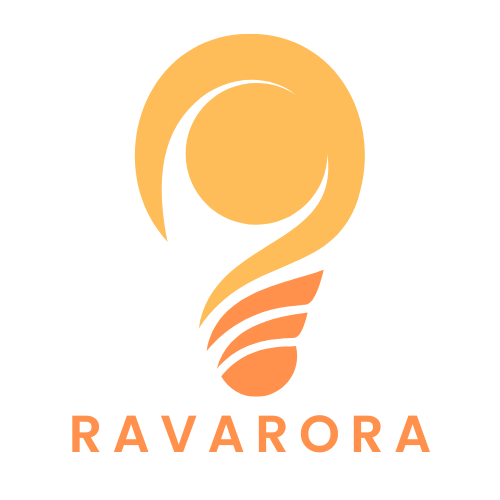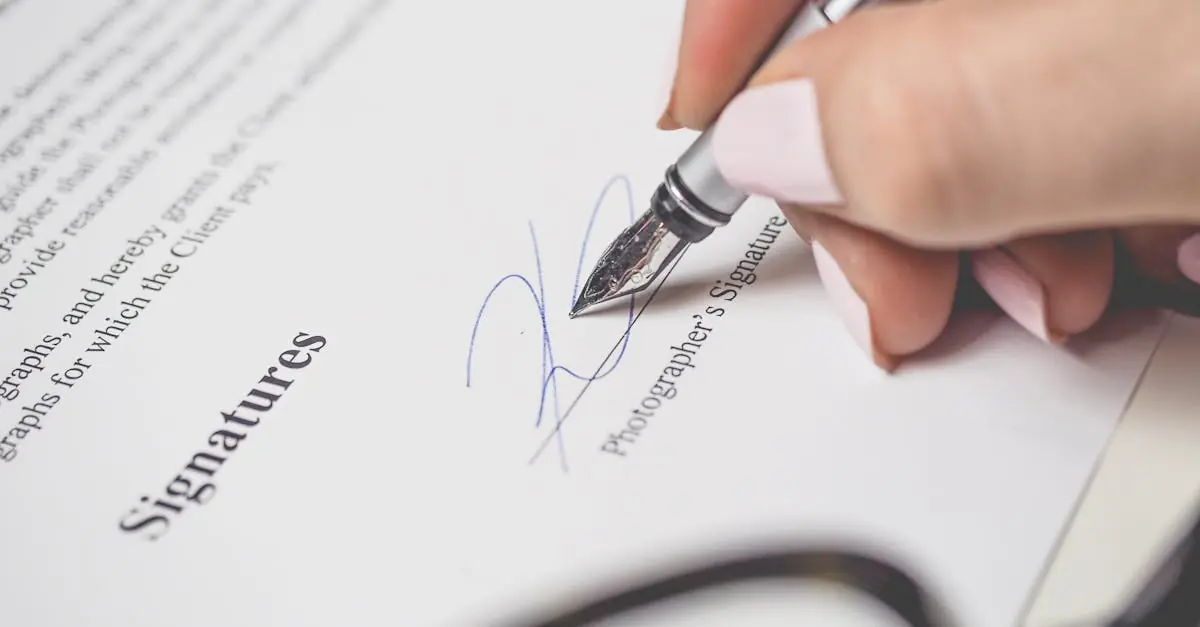In a world where digital signatures have become the norm, signing documents shouldn’t feel like a chore. If he’s still using a pen and paper, it’s time to embrace the future. Google Docs makes signing documents as easy as pie—no messy ink stains or squiggly handwriting required.
Table of Contents
ToggleUnderstanding the Importance of Digital Signatures
Digital signatures enhance document security and authenticity. Their use builds trust between parties in any agreement. Many industries rely on digital signatures to streamline processes and reduce paperwork.
Legality remains a key factor in the adoption of digital signatures. The Electronic Signatures in Global and National Commerce Act (ESIGN Act) established the legal standing of digital signatures in the United States. Compliance with regulations ensures that documents signed electronically hold the same weight as traditional signatures.
Efficiency plays a significant role in the increase of digital signature use. Signing documents instantly saves time compared to mailing hard copies. Google Docs allows users to sign and share documents within minutes, improving workflow.
Cost savings often result from digital signature usage. Reducing printing and mailing expenses contributes to lower operational costs for businesses. Additionally, fewer materials consumed supports environmental sustainability.
User adaptability is another benefit of digital signatures. People of various tech skill levels find digital signatures easy to understand and implement. Providing clear instructions and tutorials encourages wider acceptance and usage.
Security features include encryption and audit trails, which further protect signed documents. Users can track changes and verify the integrity of their documents with digital signatures. These elements minimize the risk of forgery or unauthorized alterations.
Overall, embracing digital signatures represents a necessary transition for modern document management. Their convenience, legal validity, and security benefits align with the growing demand for efficient and reliable business practices.
Setting Up Google Docs for Signing
Setting up Google Docs for signing documents is straightforward. Users begin by creating a Google account.
Creating a Google Account
A Google account makes accessing Google Docs possible. Individuals can sign up by visiting the Google account creation page and filling out the registration form. Providing a name, email address, and password initiates this process. Verifying the email confirms the account. Once the setup completes, users gain access to Google services, including Google Docs. It’s crucial to keep login details secure for ongoing access.
Accessing Google Docs
Accessing Google Docs follows a few simple steps. First, users navigate to the Google Docs homepage. Signing in with the Google account credentials provides the necessary access. Once logged in, the user interface displays recent documents and templates. The ability to create a new document appears prominently on the screen. Clicking the blank document option opens a new workspace. This space allows users to prepare documents for signing swiftly.
Methods to Sign a Document with Google Docs
Signing documents in Google Docs can be accomplished in a few straightforward ways. Users often find these methods effective for adding personal signatures to documents.
Using the Drawing Tool
The drawing tool in Google Docs allows users to create a signature directly within the document. Users access the drawing feature by clicking on “Insert” and then selecting “Drawing.” Within the drawing dialogue, options to create a signature appear. Users can utilize the freehand drawing tool to sign using a mouse or stylus. After finishing, clicking “Save and Close” inserts the signature into the document, where resizing or repositioning is possible. This method provides a unique, personalized touch to documents.
Adding an Image of Your Signature
Adding an image of a signature is another efficient way to sign in Google Docs. Users begin by creating a signature on paper and scanning it or taking a photo. With the image saved to their device, users insert it into their Google Docs. The process starts with “Insert” followed by choosing “Image.” Once the image is uploaded, it can be adjusted in size and position as needed. This method offers a quick and professional way to ensure authenticity in signed documents.
Tips for a Professional Appearance
Presenting documents professionally enhances credibility. Consider the following aspects for an impressive final look.
Choosing the Right Signature Style
Selecting a signature style matters for a polished appearance. Users often choose a cursive style for elegance and professionalism. It’s important to maintain consistency, aligning the signature with personal branding. Alternatively, a clean, printed style can convey clarity and straightforwardness. Optimize visibility by ensuring the signature is legible but visually appealing. Reviewing examples of professional signatures can spark inspiration and assist in making the best choice.
Formatting Your Document
Proper document formatting boosts professionalism. Start by maintaining uniform margins to create a balanced look. Select a clean and readable font, such as Arial or Times New Roman, with a font size between 10 and 12 points for text. Consistent line spacing contributes to a polished appearance, so consider one-and-a-half or double spacing. Ensure headers and footers include pertinent information, such as your name or date, enhancing document organization. Lastly, utilizing bullet points or numbered lists can provide clarity and a structured feel.
Embracing digital signatures through Google Docs transforms the way individuals and businesses handle agreements. This modern approach not only streamlines the signing process but also enhances document security and authenticity. With the legal backing of the ESIGN Act users can confidently rely on digital signatures to hold the same weight as traditional ones.
By utilizing the accessible features of Google Docs users can create and sign documents quickly while maintaining a professional appearance. The shift to digital signatures is not just a trend but a necessary evolution in document management that aligns with today’s fast-paced world. Adopting these practices promotes efficiency and sustainability while fostering trust in professional relationships.