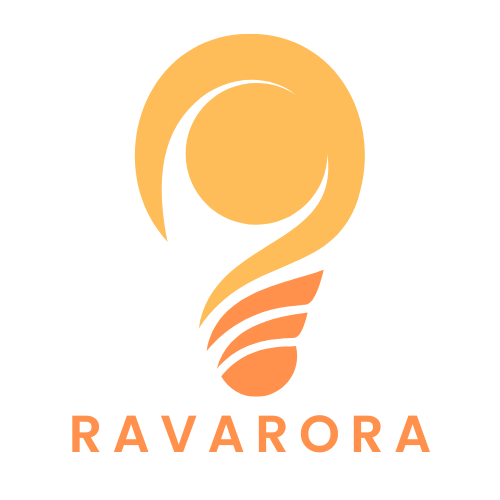Navigating a lengthy document can feel like trying to find a needle in a haystack. But fear not! Adding links to your table of contents in Google Docs is like giving your readers a GPS for their reading journey. With just a few clicks, you can transform a tedious scroll into a seamless experience that keeps everyone on track.
Imagine your audience zipping through chapters like a pro, effortlessly jumping from one section to another. Not only does this save time, but it also impresses your readers with your organizational skills. So if you’re ready to elevate your document game and make your content more user-friendly, let’s dive into the simple steps that’ll have your table of contents shining brighter than a freshly polished trophy.
Table of Contents
ToggleUnderstanding Google Docs Table of Contents
Google Docs offers a convenient Table of Contents feature. This tool allows users to create organized navigation within lengthy documents.
What Is a Table of Contents?
A Table of Contents, or TOC, serves as an outline for a document. It lists headings and subheadings along with their corresponding page numbers. Typically found at the beginning of the document, it provides a snapshot of the content structure. Users can easily see the main topics and locate specific sections. Creating a TOC enhances user experience and improves document accessibility.
Benefits of Using a Table of Contents
Utilizing a Table of Contents improves document navigation significantly. Readers can jump directly to specific sections, saving time. This feature promotes better organization by clearly representing content hierarchy. Authors showcase their professionalism through an easy-to-follow layout. Overall, a TOC enhances readability and makes lengthy information more digestible.
Steps to Create a Table of Contents in Google Docs
Creating a table of contents in Google Docs enhances document navigation and organization. The following steps provide guidance on formatting your document and inserting a table of contents.
Formatting Your Document
Headings and subheadings play a crucial role in document structure. Use the built-in styles in Google Docs to format these elements. Highlight each section title, then select a style from the “Styles” dropdown menu. Consistent formatting ensures a cohesive look throughout the document. Assigning different levels of headings establishes an outline, making the table of contents clearer and more user-friendly.
Inserting a Table of Contents
Access the insert menu to add a table of contents. Click “Insert,” hover over “Table of contents,” and choose your preferred style, either with links or plain text. After inserting, your table will automatically populate based on the headings formatted in your document. For links, clicking on the section title in the table will direct readers to the corresponding part of the document, enhancing navigation significantly. Update the table whenever changes occur to the headings, ensuring it remains accurate and functional.
How to Add Links to Table of Contents in Google Docs
Adding links to a table of contents in Google Docs enhances document usability significantly. This process involves creating structured headings and ensuring quick navigation for readers.
Creating Headings in Your Document
Headings and subheadings must be formatted using built-in styles for the table of contents to work properly. Users should select a section title, then apply Heading styles from the toolbar. Using Heading 1 for main sections and Heading 2 for subsections helps maintain clarity. Readers see clear hierarchies with this approach, which aids navigation. Ensuring all relevant titles are properly formatted allows the automatic generation of a comprehensive TOC.
Inserting Links in the Table of Contents
To insert a table of contents, navigate to the “Insert” menu and select “Table of contents.” Users can choose between linked and plain text styles. Selecting the linked style ensures that each entry becomes clickable, providing direct access to corresponding sections. By clicking on an entry, readers instantly jump to the relevant content without scrolling. This feature simplifies lengthy document navigation, making it user-friendly.
Updating the Table of Contents
After changes to headings occur, updating the table of contents remains essential for accuracy. Clicking on the TOC reveals an option to refresh it. Users should regularly update the TOC to reflect any layout shifts or title alterations. Maintaining synchronization between the headings and the TOC enhances document coherence. Consistently updating ensures that readers always receive the correct information stream when using the TOC.
Tips for Effective Table of Contents
Creating a well-structured table of contents enhances document navigation and improves user experience. Below are strategies to ensure effectiveness in your TOC.
Best Practices for Formatting
Employ consistent heading styles throughout the document. Use Heading 1 for main sections and Heading 2 for subsections. Ensure each section title is clear and descriptive. Regularly check for formatting discrepancies after making changes. Maintain the same font and size for all headings to guarantee uniformity. Consider using bullet points for subsections within the TOC to improve clarity and hierarchy. Lastly, preview the TOC after inserting to confirm that all linked entries function correctly.
Troubleshooting Common Issues
If the TOC doesn’t appear as expected, first check the heading formats. Misformatted headings often prevent entries from populating. Ensure that all headings utilize the built-in styles available in Google Docs. Should a TOC fail to update automatically, select the TOC and click the refresh icon. This action prompts the document to reflect any recent changes. In case links lead to the wrong sections, verify each heading corresponds correctly to its location in the document. Lastly, maintain updated headings to eliminate confusion and ensure accuracy throughout the TOC.
Adding links to a table of contents in Google Docs transforms how readers interact with lengthy documents. This feature not only enhances navigation but also reflects the author’s commitment to clarity and organization. By implementing structured headings and regularly updating the TOC, authors can ensure their documents remain user-friendly and accessible.
Utilizing the linked style for the TOC allows readers to jump directly to relevant sections with ease. This simple yet effective tool significantly improves the overall reading experience, making complex information more manageable. With these strategies in place, anyone can create a polished and professional document that keeps readers engaged and informed.