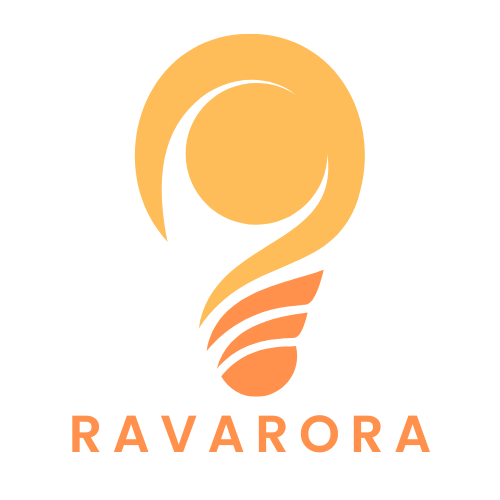Ever felt like your Google Docs document is playing hard to get with those pesky margins? You’re not alone. Many users find themselves wrestling with those invisible lines that dictate how their text sits on the page. But fear not! Changing margins in Google Docs is easier than finding a cat video on the internet.
Table of Contents
ToggleOverview of Google Docs Margins
Google Docs margins define the space between the document’s text and its edges. These settings affect the overall layout, impacting reading experience and document presentation. Adjusting margins is crucial for aligning text, images, and any other elements.
Users typically want to customize margins to fit specific requirements. The default margin in Google Docs is one inch on all sides. For some projects, narrower or wider margins are necessary, depending on the content’s nature.
Margins can be easily modified through the “File” menu. After selecting “Page setup,” users can input their preferred measurements for top, bottom, left, and right margins. The flexibility to customize these values enhances document formatting.
Changing margins can also save space or create a professional look. A smaller margin may fit more content on a page, while larger margins can enhance readability for lengthy documents. Increasing margins can also create a cleaner layout, which is visually appealing.
The margin settings impact printed documents. For example, printers might cut off text if margins are too small. It’s essential to preview any changes before finalizing them to ensure the document appears as intended.
Understanding how Google Docs margins function benefits all users, from students to professionals. Knowing how to adjust these settings makes document creation more effective and tailored to specific needs.
Accessing Page Setup
Users can easily access the page setup to modify margins in Google Docs. This feature is located within the menu, streamlining the process for all users.
Navigating the Menu
To start, click on the “File” option in the top left corner. A drop-down menu appears, revealing several options. Next, select “Page setup” to open a new window. This window presents various settings, including margin adjustments. Users should notice clear fields for inputting measurements.
Choosing Margin Options
In the page setup window, users find specific fields for top, bottom, left, and right margins. Default settings typically display one inch for each margin. To customize, enter the desired numerical values. Users can rely on measurements in inches for precision. After entering values, click the “OK” button to apply changes or “Cancel” to discard. Properly adjusted margins enhance the document’s overall appearance and usability.
Changing Margins for Different Document Types
Users can modify margins based on the type of document they’re working on in Google Docs. Understanding standard settings and template-specific adjustments enhances usability and presentation.
Standard Document Settings
Standard documents in Google Docs typically follow default settings of one inch for all margins. Users can change these measurements easily through “Page setup.” Entering different values for top, bottom, left, and right margins tailors the document’s appearance. For instance, a two-inch left margin accommodates extended formatting or notes. Adjustments to standard settings improve readability and give a professional look tailored to the document’s purpose.
Template-Specific Margin Adjustments
Templates in Google Docs often contain predefined margin settings. These settings may vary depending on the type of template, like resumes or proposals. When using a template for a specific project, it’s crucial to check and adjust margins accordingly. Some templates might have narrower or wider margins to fit particular layouts. Users can follow similar steps by opening “Page setup” and modifying the margin values specific to the template requirements. Customizing margins ensures the template aligns with individual formatting needs and project standards.
Troubleshooting Common Issues
Adjustments to margins sometimes don’t appear as expected. Users might find that changes don’t take effect immediately, often due to not clicking “OK” after entering new values. Ensuring that the correct measurements are entered is vital, as entering non-numeric characters can prevent applying the changes. Whenever margin changes are intended, double-checking the input can save time. Another possible reason for margin issues involves the document type, where templates might restrict adjustments.
Resetting the margins to default proves helpful when facing numerous issues. Users can revert settings easily by accessing the “Page setup” menu. Selecting the option to restore default margins standardizes settings to one inch on all sides. After selecting this, users can apply and see immediate results in their document layout. Finding balance and simplicity with default margins may enhance the document’s readability and overall presentation.
Adjusting margins in Google Docs is a simple yet impactful task that can significantly enhance document presentation. Whether for academic papers or professional reports customizing margins allows users to create a more polished and readable layout.
By following the straightforward steps outlined users can easily tailor their documents to meet specific formatting needs. It’s crucial to pay attention to margin settings to avoid issues during printing and ensure the final product aligns with expectations.
With the right adjustments users can elevate their documents from standard to exceptional making the process of creating professional-looking materials both efficient and effective.