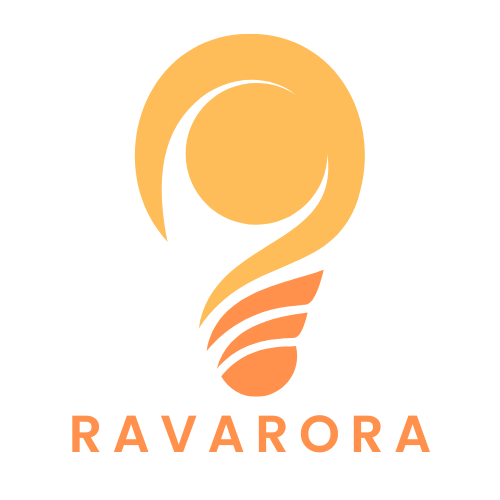In the digital age, nothing screams “I don’t know how to spell” quite like a typo in a document. Luckily, Google Docs has your back. With its built-in spell checker, you can bid farewell to those embarrassing moments when you accidentally declare that “definately” is a word.
Table of Contents
ToggleOverview of Google Docs
Google Docs serves as an online word processing tool designed to facilitate collaboration. Users can create, edit, and share documents directly through their web browser. The platform supports real-time editing, enabling multiple people to work on a document simultaneously. Its accessibility allows users to access documents from various devices like computers, tablets, and smartphones.
In terms of features, Google Docs includes formatting options, templates for various document types, and built-in tools for comments and suggestions. The seamless integration with other Google services enhances its functionality. Users can easily insert images, tables, charts, and links, enriching the content of their documents.
Another critical aspect of Google Docs is its cloud storage capability through Google Drive. This ensures that documents are saved automatically and accessible from anywhere. The platform also provides version history, allowing users to track changes made over time.
Collaboration tools within Google Docs encourage teamwork by enabling users to leave feedback and resolve issues in real time. The commenting feature allows for productive discussions, while the suggestion mode provides a way to make edits that document owners can accept or reject later.
In addition to collaboration, Google Docs emphasizes security and privacy. Users control sharing settings, deciding who can view or edit documents. This level of control provides peace of mind when collaborating on sensitive projects.
With its user-friendly interface and extensive features, Google Docs helps users maintain professionalism in their documents, including ensuring proper spelling throughout their text with its spell check tool.
Accessing Spell Check Features
Google Docs includes various spell check features that enhance document accuracy and professionalism.
Automatic Spell Check
Automatic spell check activates by default in Google Docs. As users type, the tool highlights spelling errors with a red squiggly line. Misspellings, such as “definately,” appear immediately, enabling quick fixes. This feature works seamlessly in real-time, allowing for efficient document editing. By simply clicking on the highlighted word, suggestions for the correct spelling pop up, making it easy to choose the right option. Users can also customize the spell check settings by navigating to “Tools,” then selecting “Preferences” to enable or disable options as needed.
Manual Spell Check
For manual spell check access, users can initiate a thorough review of their document. They can find this option under the “Tools” menu by selecting “Spelling and grammar.” Upon clicking, a comprehensive spell check begins, reviewing the entire text for errors. A sidebar opens, presenting suggestions for each found error, allowing users to correct them individually or all at once. This option proves valuable for catching errors missed during automatic checks. Moreover, users can also check for grammatical issues, ensuring overall document quality and clarity.
Using Suggestions to Improve Spelling
Google Docs offers helpful suggestions to enhance spelling accuracy. Users can utilize these suggestions to make their documents more professional.
Accepting Corrections
Users can easily accept corrections suggested by Google Docs. When a word is highlighted, clicking on it presents alternatives. Selecting the correct suggestion replaces the misspelled word instantly. This function speeds up the proofreading process significantly. Additionally, users should consider the context of the word before accepting, ensuring the suggestion fits appropriately within the sentence. Staying aware of frequently confused words can further improve document quality.
Ignoring Suggestions
Sometimes users may choose to ignore specific corrections. Google Docs allows users to dismiss suggestions without affecting the overall document. Users can right-click on a highlighted word and select “Ignore” from the menu. This feature suits instances where a term is correctly spelled in a specialized context, such as jargon or proper nouns. However, users should weigh the importance of clarity, as continuing to ignore suggestions might lead to misunderstandings. Familiarity with vocabulary enhances this decision-making process.
Advanced Settings for Spelling
Google Docs provides advanced settings to enhance spelling accuracy and accommodate user preferences.
Customizing Dictionary
Users can add specific terms to their personal dictionary, ensuring preferred vocabulary remains recognized. Access the “Tools” menu, then select “Preferences.” A dialog box appears where users can input desired words. After adding, these terms won’t trigger spelling errors in future documents. This feature is particularly useful for industry-specific jargon or unique names. Regularly updating this dictionary helps maintain clarity and professionalism in documents.
Language Preferences
Modifying language settings allows users to tailor spell check functionality. Navigate to “File,” then “Language,” and choose the most relevant option. This adjustment ensures that spell check aligns with the user’s selected dialect, whether it’s American English, British English, or another variant. Choosing the correct language influences spell-check suggestions, enhancing document accuracy. Familiarity with regional spellings and grammar rules can significantly improve the quality of writing within Google Docs.
Mastering spelling in Google Docs is essential for creating polished and professional documents. With its built-in spell checker and customizable settings, users can effortlessly enhance their writing quality. By taking advantage of automatic corrections and manual checks, individuals can ensure their work is free of embarrassing errors.
Utilizing the suggestions provided can streamline the proofreading process while maintaining clarity. Customizing the personal dictionary and language settings further refines the experience, accommodating specific terminology and regional preferences. Embracing these tools not only boosts confidence in written communication but also fosters a more collaborative and efficient workflow.