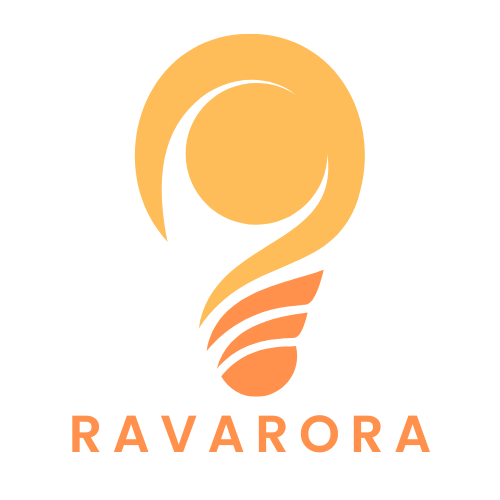In a world where words alone can’t capture the essence of a moment, adding photos to Google Docs is like sprinkling fairy dust on your documents. Imagine transforming a dull report into a visual masterpiece that not only informs but also entertains. Whether it’s for a school project, a business presentation, or just to impress your friends, knowing how to seamlessly integrate images can elevate your work from “meh” to “wow!”
Table of Contents
ToggleOverview of Google Docs
Google Docs is a free, web-based word processing application. Users can create, edit, and store documents online, making it accessible from any device with internet connectivity. Collaboration serves as a key feature. Multiple users can work on the same document simultaneously, facilitating real-time feedback and communication.
The application’s integration with Google Drive provides a seamless experience for file management. Documents automatically save, reducing the risk of data loss. Various formatting tools enhance text presentation, allowing adjustments in font styles, sizes, and colors.
Adding images to documents significantly improves visual engagement. Users can enhance reports, projects, and presentations by incorporating relevant photos. This visual aid captures attention and supports the written content. Image options include uploading from a computer, utilizing the web, or inserting directly from Google Drive.
Options for image adjustments also exist. Once added, users can resize, crop, or rotate images to better fit their documents. Alignment settings enable photos to be placed according to preferences, enhancing the overall design. Various layouts provide further customization, ensuring images complement the text.
Collaboration remains user-friendly. Comments and suggestions can accompany images, fostering discussion among team members. This interactive element promotes enhancement and refinement of visual content within the document. Ultimately, Google Docs serves as a robust platform for creating engaging, collaborative text-driven projects enriched with images.
Methods to Add Photos
Adding photos in Google Docs enhances document engagement. Various methods allow users to incorporate images seamlessly.
Inserting from Your Computer
To insert images from a computer, select the “Insert” menu. Click “Image” and choose “Upload from computer.” A file dialog opens, enabling users to navigate to the desired image file. Once an image is selected, it uploads directly into the document. Users can then resize and position the image as needed, ensuring it fits well with the surrounding text.
Inserting from Google Drive
Inserting images from Google Drive is straightforward. Users begin by selecting the “Insert” menu and clicking on “Image.” Then, they select “Drive” to open their Google Drive storage. Users can search for the image or browse folders. Clicking on the desired image allows it to automatically insert into the document for immediate use.
Inserting from the Web
To insert images directly from the web, select the “Insert” menu and choose “Image.” Next, select “By URL” or “Search the web.” If choosing “Search the web,” a sidebar appears for users to enter search terms. After finding a suitable image, they can click to insert it directly into the document. Proper citation is essential for images sourced online.
Editing Your Photos in Google Docs
Editing photos in Google Docs enhances their integration into documents and improves overall presentation. Users can make adjustments quickly and efficiently within the platform.
Resizing and Cropping
Resizing images ensures they fit neatly within text layout. Grab the corner handles to resize proportionately. Utilize the top menu to access the “Format” option, where users can select “Image” and then “Crop” to remove unwanted parts. This feature helps focus on essential aspects of the image. Dragging the cropping handles permits adjustments to the selected area, allowing users to create a balanced composition that complements their text.
Adding Borders and Effects
Adding borders can draw attention to images, enhancing visual appeal. Under the “Format” menu, select “Image” and then “Image options” to access border settings. Users can select colors and thickness to create contrast against the document background. Effects like drop shadows or reflections also add depth. Adjustments to transparency can further enhance the image without overwhelming the primary content. These options provide a range of creative ways to make images stand out on the page.
Best Practices for Using Photos
Using photos effectively in Google Docs enhances document quality. Always ensure images support the content, adding context or visual explanation. For impactful results, select high-resolution images that won’t appear pixelated.
When uploading images, choose appropriate formats, like JPEG or PNG, to maintain clarity. Position images strategically within the text flow. This helps maintain reader engagement and reinforces the narrative.
Consider utilizing captions to provide context or credit. Captions clarify the relevance of an image and can enhance understanding. Use uniform sizing for photos to create a consistent look throughout the document.
Avoid overcrowding the page with multiple images. Each image should serve a distinct purpose, adding value to the overall message. Adjust alignment settings to fit seamlessly with surrounding text, creating a streamlined appearance.
For collaborative projects, involve team members in selecting images. Sharing perspectives encourages creative input and ensures the visuals resonate with the intended audience. Strive for a balance between text and images to keep documents dynamic yet readable.
Incorporate color schemes that match the document’s theme. This not only enhances aesthetics but also emphasizes brand identity if applicable. Experiment with effects like drop shadows or borders to create eye-catching presentations.
Maintain originality by not using copyrighted images without permission. Placing emphasis on ethical usage fosters respect for creators and enhances credibility. Always opt for attribution when necessary, especially for images sourced online.
Incorporating photos into Google Docs significantly enhances the overall quality and engagement of documents. This skill not only makes content visually appealing but also aids in conveying information more effectively. By utilizing various methods to add and edit images users can create tailored documents that resonate with their audience.
With the ability to collaborate in real-time and access documents from any device Google Docs stands out as a powerful tool for both personal and professional projects. Following best practices ensures that images complement the text while maintaining a polished and cohesive appearance. Embracing these techniques will elevate any document and make it more memorable for readers.