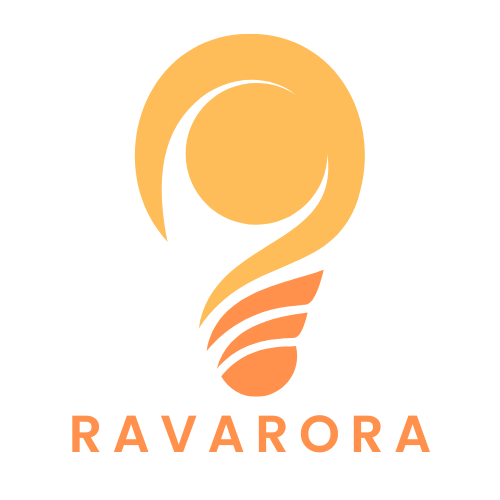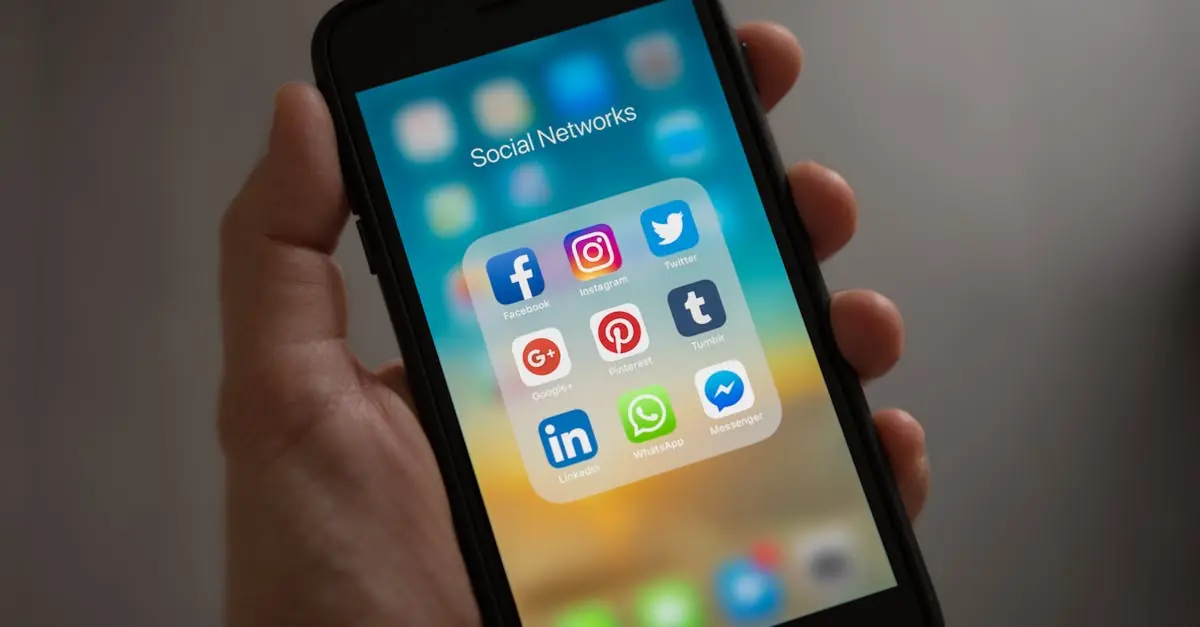Creating eye-catching flyers doesn’t have to involve a degree in graphic design or a secret stash of expensive software. With Google Docs, anyone can whip up stunning flyers that grab attention and get the word out. Whether it’s for a bake sale, a community event, or just a friendly reminder to feed the cat, Google Docs offers a simple and effective way to unleash creativity without breaking a sweat—or the bank.
Table of Contents
ToggleUnderstanding Flyers
Flyers serve as essential promotional tools that convey information quickly and attractively. They play a vital role in marketing, communication, and event promotion.
Purpose of Flyers
Promoting an event stands as a primary purpose of flyers. Businesses and organizations utilize them to reach local audiences effectively. Many use flyers to announce special offers or new products. Nonprofits often use them to raise awareness for causes. Flyers can also share important information such as meetings or workshops. Ultimately, they engage viewers by presenting relevant content in a memorable way.
Key Elements of Effective Flyers
Attention-grabbing headlines capture the viewer’s interest first. Relevant visuals enhance the overall appeal and help convey the message. Bullet points effectively summarize key information, making it easy to read. Clear calls to action encourage readers to take the next step. Contact information should be easily visible to facilitate follow-up. Consistent design elements, including colors and fonts, reinforce brand identity. Each of these elements contributes to creating a strong, effective flyer that communicates its message clearly.
Getting Started with Google Docs
Creating flyers in Google Docs starts with setting up the document properly. Access Google Docs via a web browser or the mobile app. Sign in with a Google account to begin.
Creating a New Document
To start a new document, click on the blank document option on the homepage. This can also be done through the “File” menu by selecting “New” and then “Document.” Before diving into design, set the page layout, including size and orientation, to suit flyer requirements. Often, a letter size in portrait or landscape orientation works well for flyers. Adjust margins under the “File” menu for optimal space utilization.
Choosing a Template
Finding a template streamlines the flyer creation process. In Google Docs, select “Template Gallery” on the homepage for diverse options. Many predefined templates cater to various needs, simplifying design tasks significantly. For instance, look for event or promotional templates for a quicker start. Preview chosen templates to ensure they align with the intended purpose. Customizing a selected template allows personalized touches, reinforcing specific messages effectively.
Designing Your Flyer
Designing a flyer in Google Docs allows users to effectively communicate their messages. Flyers should be visually appealing and informative while reflecting the intended purpose.
Adding Text and Images
Text serves as the backbone of any flyer. Start with a strong headline to capture attention followed by essential information presented in an easy-to-read format. Use bullet points to summarize key details efficiently. Images enhance the visual appeal, so selecting relevant, high-quality graphics is crucial. Drag and drop images directly into the document or utilize the “Insert” menu for images from Google Drive or the web. Properly resizing images ensures they complement the text without overwhelming the design.
Customizing Fonts and Colors
Fonts and colors significantly impact the flyer’s overall aesthetic. Using appropriate fonts helps convey the tone of the message. Stick to two or three font styles for consistency. Color choices should align with the flyer’s purpose and target audience. For example, bright colors can attract attention for events while muted tones suit formal announcements. Google Docs provides an extensive palette of colors that can be applied to text and shapes for a cohesive design.
Incorporating Shapes and Lines
Shapes and lines add structure and visual interest to a flyer. Utilizing rectangles for text boxes or circles to highlight specific information creates a dynamic layout. Users can access the “Drawing” tool from the “Insert” menu to craft custom shapes. Lines can separate sections or emphasize headings, enhancing readability. Consistent use of shapes and lines throughout the flyer reinforces brand identity and contributes to a professional appearance.
Finalizing Your Flyer
Finalizing a flyer ensures it effectively communicates its message. This stage involves reviewing, editing, and preparing for distribution.
Reviewing and Editing
Reviewing the content is crucial. Readers should check for spelling or grammatical errors to maintain professionalism. Ensuring clarity in the message involves confirming that essential information is easy to find. Feedback from peers can enhance the flyer’s appeal and effectiveness. Collaboration allows for fresh perspectives that may improve the overall design.
Printing or Sharing Your Flyer
Printing may be the next step. Check print settings to guarantee the flyer appears as intended. High-quality paper can enhance the visual appeal. Sharing digitally through email or social media offers a quick, cost-effective alternative. Ensure the file format is compatible with various platforms. Using Google Docs, users can easily download the flyer in formats like PDF or JPEG for optimal sharing.
Creating flyers in Google Docs is a straightforward and effective way to communicate messages visually. With its user-friendly interface and accessible features anyone can design attractive flyers without needing advanced graphic design skills. By utilizing templates and customizing elements like fonts and colors, individuals can craft professional-looking materials that resonate with their audience.
Finalizing the flyer with careful editing and feedback ensures clarity and professionalism. Whether for promoting events or sharing important information, Google Docs offers the tools needed to create impactful flyers that stand out. Embracing this platform allows for creativity and effective communication in a cost-effective manner.